The com.dslfoundry.plaintextgen extension (https://jetbrains.github.io/MPS-extensions/extensions/plaintext-gen/) for JetBrains MPS (https://www.jetbrains.com/mps/) enables a language designer to write model-to-text generation templates in pretty much the same way one writes model-to-model transformations in MPS. This is very useful for many reasons, the most prominent two of which are in my opinion: you don’t have or don’t want to build a generation target language for your text generation needs (e.g. because you need to make some model-to-text transformation very quickly) or if you want to work more like classical template-based text generation similar to Xtext.
This tutorial describes some of the most common uses of the plaintextgen.
Assumptions
This tutorial assumes that you have basic knowledge of MPS, i.e. how to create a new project and how to make a language with an editor and a generator.
How to use plaintextgen?
Before you can use plaintextgen, you need to install it first. You can either do so by downloading the MPS Extensions (https://github.com/JetBrains/MPS-extensions/releases) and copying them into your <MPS_Installation_Folder>\plugins folder, adding them to your global libraries (File –> Settings –> Build, Execution, Deployment –> Global Libraries), or by installing the com.dslfoundry.plaintextgen plugin from the MPS Marketplace (File –> Settings –> Plugins –> Marketplace).
Once you have com.dslfoundry.plaintextgen installed, you can use it within a generator template. The idea behind plaintextgen is to reproduce the look-and-feel of the textual editor aspect as much as possible, since both text generator and textual editor in principle handle the rendering of concrete syntax for a textual notation on your model. Therefore, I am not going to explain each detail and you can try to use the basis of your mental model of textual editors (e.g. vertical and horizontal collections, newlines, surrounding blocks with collections) on the plaintextgen language. Names are a bit different, e.g. vertical collection (from editor) versus VerticalLines, horizontal collection versus Line, CellModel versus Word, etc. You can see the metamodel of plaintextgen in the structure of the language.
If you feel that certain things are very different from the editors aspect, then this is most probably a bug or not-yet-implemented feature. Feel free to file an issue (or even better: make a pull request) on https://github.com/JetBrains/MPS-extensions for the plaintextgen component.
I will illustrate most of plaintextgen’s basic functionality by extending the generator of the example language com.dslfoundry.plaintextgen.example.testlang. What I will do is add a generator for a C++ file, based on an existing C++ listing from the ThinkC++ book by Allen B. Downey ( http://greenteapress.com/thinkcpp/index.html ). The listing in question is one of the accompanying code samples on github: https://github.com/AllenDowney/ThinkCPP/blob/master/code/cha11/cha11.cpp . The templating of the code is only to illustrate the mechanism and will probably be completely nonsensical, so don’t try to think too hard on what the end result would mean or whether it can be compiled 🙂 Now, if you have any suggestions for improvements, I’ll be happy to hear that in the comments.
If you want to reproduce this tutorial based on com.dslfoundry.plaintextgen.example.testlang, you can clone the https://github.com/JetBrains/MPS-extensions repository and open the MPS project under the code directory. The MPS version that is supported on master can be found at the key ext.mpsMajor in the file build.gradle in the root of the repository. If you need the code for an older version, there are maintenance/mps<version> branches. States of the branches are described at https://jetbrains.github.io/MPS-extensions/#current-versions. One last thing to add before we begin: I will add MPS links that you can click from here if you have the code project of the MPS Extensions repository open and it will open the specific node that the link points to.
So let’s get going!
Just for reference, com.dslfoundry.plaintextgen.example.testlang can be found here in the project:
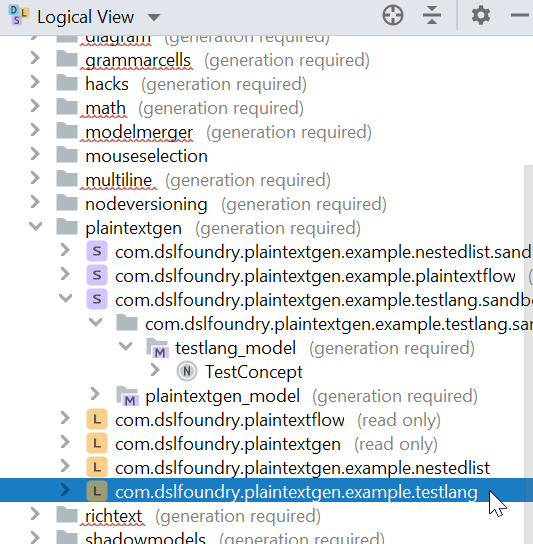
First we will have a brief look at the test model (instance of the TestConcept concept) in com.dslfoundry.plaintextgen.testlang.sandbox:
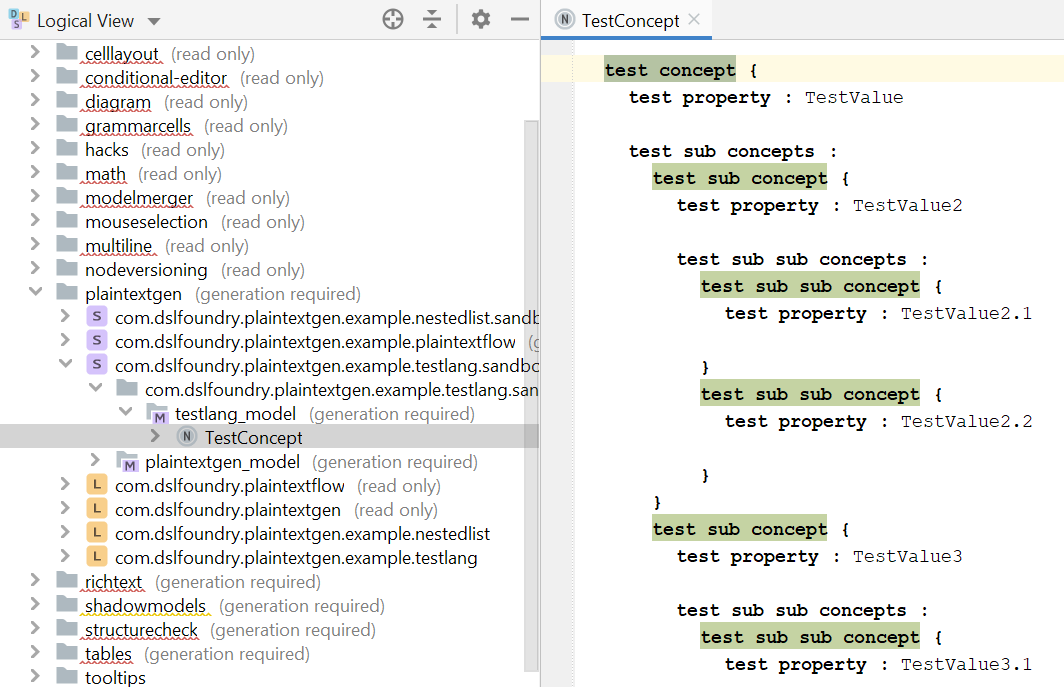
So we have a TestConcept instance which has a property called testProperty with value TestValue. Then, it also has two children in its list of testSubConcepts with (respectively) testProperty values TestValue2 and TestValue3.
Let’s make our first change to the language by adding a new plaintextgen-based root template to its generator:
So far nothing special, it’s just the creation of a root template. The only thing you need to know is to import the com.dslfoundry.plaintextgen language (Ctrl+L+L and search for the language, then select it and press enter or double click it).
Now, we will import the text from https://github.com/AllenDowney/ThinkCPP/blob/master/code/cha11/cha11.cpp into our newly created root template:
So we only need to select the plain text from the C++ source file and then do execute the Paste Unstructured Text on the plaintextgen root template. Plaintextgen takes care of analyzing indentations and makes a full plaintextgen template for you.
Next, let’s feed the testProperty of the root TestConcept into the template:
This works again pretty much the same as the normal MPS model-to-model generator templating mechanism. We just add a property macro on the filename based on the testProperty value of the root TestConcept and then we add a filename extension .cpp. Then we run a build and perform a Preview Generated Text action (via right-click) on the model root. The result is a text file called TestValue.cpp which lists the hard-coded contents that we have imported in the last step.
To continue, we will feed the value of testProperty of the root TestConcept to the struct name:
Here we use the Split-extract Selection into Word intention of plaintextgen in order to make it a separate word that can be templated. Then we put a node macro for testProperty on the split-extracted word. When we build this and then again run a Preview Generated Text action, we see that the name Time has been replaced by TestValue, as would be expected.
As a next step, we will feed the testProperty values of the testSubConcepts children ( TestValue2 and TestValue3 in the model) to the struct members:
To do this, first we delete all but one of the struct members from the template. Now, we apply a LOOP macro on the template (again, just normal MPS generator macro stuff); N.B.: don’t forget to include the newline, or else you will miss newlines in the output. We finish this step off by doing a split-extract on the name of the member and feeding the testProperty value to it via a property macro. When we build this, the output is as expected: we have two members called TestValue2 and TestValue3.
Finally, we are going to add an implementation for each member based on the testProperty names of the testSubConcepts children:
Again, we delete all implementation functions except for one. Since we cannot apply a macro on multiple nodes, we need to wrap the multiple lines of the implementation function into one node. To do this, we use the Surround with Vertical Collection selection intention (N.B.: we did not press the light bulb, but pressed Alt+Enter to trigger the intention since it’s a special intention which can be executed on a selection of multiple nodes, provided by the language de.itemis.mps.selection.intentions). Now that the multiple lines are wrapped, we can apply a LOOP macro, do again the split-extract on the name of the implementation, and use a property macro to feed the value of the testProperty of each of the testSubConcepts children.
Of course, we could continue and really make this a much more refined example, but this should be enough for now to illustrate the major mode of working with plaintextgen to do your own templates.
A last remark: this tutorial took a template imported from plain text (a C++ file) as a basis and did some plaintextgen operations on it to get to the desired results. Of course, you can also build your own plaintextgen templates from scratch (adding new word, vertical lines, lines, etc.), but if you have a textual source, then I think the above method is much easier.
Thanks Eugen for this awesome tutorial!
However, I am facing some troubles when following your guideline. After adding a property macro to the filename, I constantly get an error stating “cannot evaluate property macro”. This error arise even for a single string.
Have you met this problem before? I would appreciate any help. (Let me know if you need that stack trace. It didn’t help for me.)
Hi Jose,
I am guessing that what you put inside the property macro doesn’t work. I don’t think a stacktrace is helpful here, but you could make a screenshot of your editor and your inspector with the cursor on the property macro you have troubles with. My guess is you may have an MPS (not a plaintextgen) problem. I don’t know if you are new to only plaintextgen or to MPS as well…
Hi,
Thanks for this tutorial!
Based on this I created a small example myself and the sandbox solution works fine. However, I then tried to set up a Build-Solution using the Wizard and ran into troubles (I’m quite new to MPS): I get the error “cannot find used language in dependencies: com.dslfoundry.plaintextgen”. I tried to add it to the ‘dependencies’ section of ‘language’ in the build script but the auto-completion won’t let me, and adding it to the Module-Properties of the Build-Solution also didn’t help. I then also tried to create a Build-Solution for com.dslfoundry.plaintextgen.example.testlang – and got the same error. Any ideas what I might be missing here?
Hi Gerhard, thanks for your comment. Good to hear the tutorial helps. In order to be able to use the com.dslfoundry.plaintextgen language in the completion in build solution, you have to add the com.dslfoundry.plaintextgen.build solution as in the dependencies of your build solution (so right-click your build-solution in the logical view, then select Module Properties and under the Dependencies tab, add the mentioned com.dslfoundry.plaintextgen.build. Hope that helps 🙂